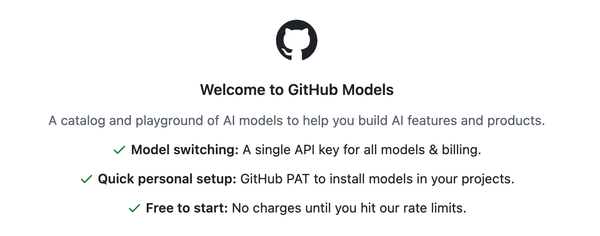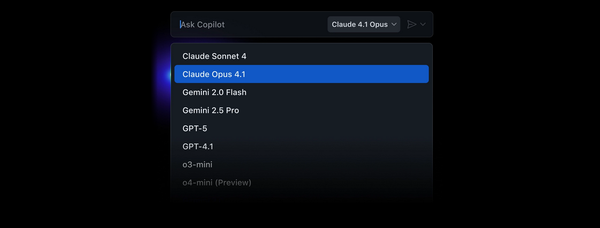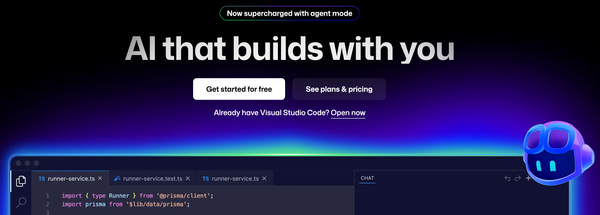You Got GitHub Copilot Free, Now What?
You can use GitHub Copilot Chat in GitHub to answer general questions about software development, or specific questions about the issues or code in a repository.
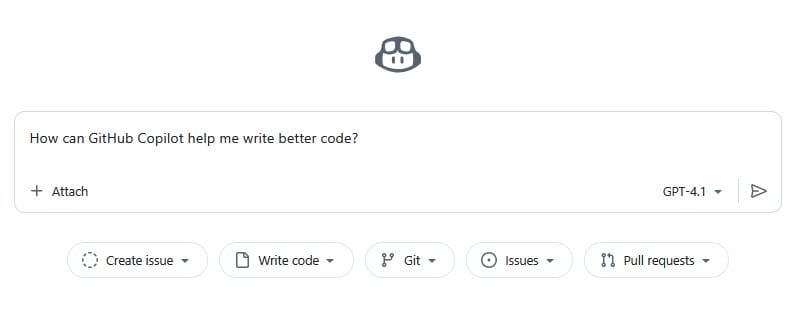
Naturally, when we're talking about GitHub Copilot, we're talking about a tool that's for developers first. And thus, your first instinct might be how to hook it into your code editor or IDE.
However, GitHub Copilot today has come a long way from just providing statement completion in your editor. In fact, because it's built-in to github.com, you can "activate" GitHub Copilot Free simply by accessing it in your browser.

If you click the GitHub Copilot button, you'll be taken to https://github.com/copilot where you can interact with GitHub Copilot directly in your browser in "chat" mode just like ChatGPT and other AI chat interfaces.
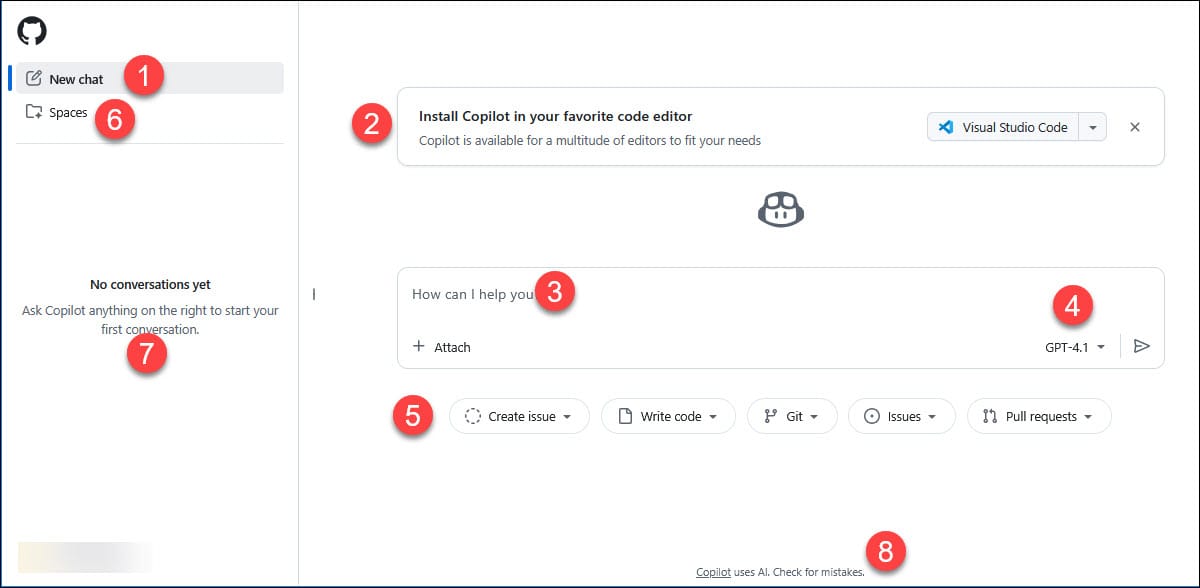
There's a lot going on this page, so let's review.
[1] New Chat is pretty straight forward - it starts a fresh chat.
[2] If you've not integrated GitHub Copilot with one of the editors that provide native GitHub Copilot support, you'll see an option to get help. It defaults to VS Code. But, you'll note, it's a dropdown button.
You can pick any of the first-class editors from the list which will take you to a web page where you can get more information on how to install GitHub Copilot in your editor of choice. I'll talk about this in another post. FYI, you can leave this reminder here or you can get rid of it by clicking the X. You can find this same dropdown at your Copilot Settings page.
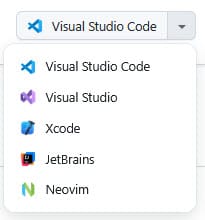
[3] This is the prompt box. Here you can ask questions related to coding just like you might with another chat tool.
[4] This dropdown lets you change the model used by GitHub Copilot. I'll talk about that in great detail in another post as well.
[5] As of October 2025, you'll find five pill buttons that each have additional options when you click the dropdown. These are conversation starters that help you start a conversation with GitHub Copilot to accomplish github.com related tasks.
[6] Underneath the New Chat option, you can find additional Copilot related tools and features. Right now the only item included in GitHub Copilot Spaces or Spaces. Clicking this will change from "Chat" mode to "Spaces" mode.
Copilot Spaces let you organize the context that Copilot uses to answer your questions. Spaces can include repositories, code, pull requests, issues, free-text content like transcripts or notes, images, and file uploads. You can ask Copilot questions grounded in that context, or share the space with your team to support collaboration and knowledge sharing.
You can find out more at the About GitHub Copilot Spaces page
[7] Once you start chatting, you're past conversations will appear here.
[8] And yes, you're using AI so mistakes are possible. Remember, it's "GitHub Copilot", not "GitHub Pilot". GitHub Copilot is your partner but it's not perfect so check its work.
Once you've dreamed up a question, type it in and click the Send button or press Enter by default to start the conversation.
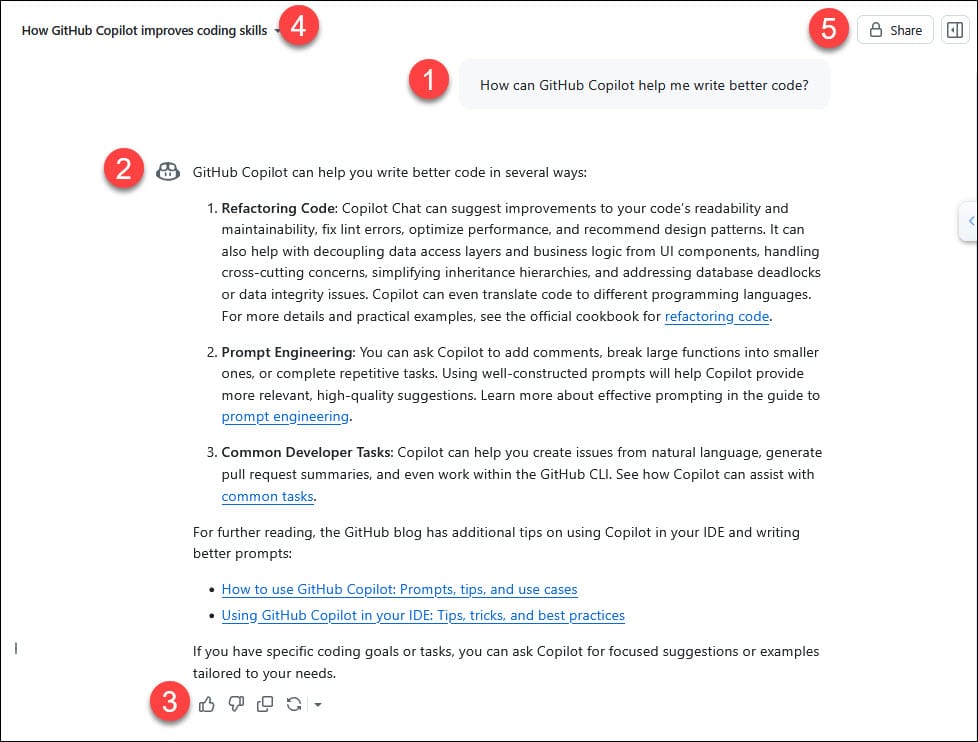
Most of the items are self-explanatory based on your use of other types of chat tools but, just in case.
[1] Your question.
[2] GitHub Copilot's response which will include additional links to support its answer.
[3] Here you'll find icons, left to right, for "Good response", "Bad response", "Copy to clipboard" which copies the answer as markdown, and the "Retry with ..." button which will resubmit the question to GitHub Copilot using the same model by default, or you can click the down arrow to change the model and resubmit the question.
[4] This is the title for this conversation as it will show in your history. You can rename it or delete from this item.
[5] The Share button allows you to share your conversation. You'll get a warning:
When shared, this conversation and future messages will be visible to anyone with the link. If private repository content is included, repository access is required to view.
This will generate a Share link and make the conversation visible to anyone with the URL. You can 'Unshare' and make the conversation private again.
Here's the answer from the image above as markdown courtesy of the Copy to clipboard option:
GitHub Copilot can help you write better code in several ways:
-
Refactoring Code: Copilot Chat can suggest improvements to your code’s readability and maintainability, fix lint errors, optimize performance, and recommend design patterns. It can also help with decoupling data access layers and business logic from UI components, handling cross-cutting concerns, simplifying inheritance hierarchies, and addressing database deadlocks or data integrity issues. Copilot can even translate code to different programming languages. For more details and practical examples, see the official cookbook for refactoring code.
-
Prompt Engineering: You can ask Copilot to add comments, break large functions into smaller ones, or complete repetitive tasks. Using well-constructed prompts will help Copilot provide more relevant, high-quality suggestions. Learn more about effective prompting in the guide to prompt engineering.
-
Common Developer Tasks: Copilot can help you create issues from natural language, generate pull request summaries, and even work within the GitHub CLI. See how Copilot can assist with common tasks.
For further reading, the GitHub blog has additional tips on using Copilot in your IDE and writing better prompts:
- How to use GitHub Copilot: Prompts, tips, and use cases
- Using GitHub Copilot in your IDE: Tips, tricks, and best practices
If you have specific coding goals or tasks, you can ask Copilot for focused suggestions or examples tailored to your needs.
This is just the start of how you can use GitHub Copilot, right in github.com. I'll cover more features that work in github.com as I continue this series.
You can find out more information at the Asking GitHub Copilot questions in GitHub doc page.